This is the seventh part in a seven-part series about the JavaScript framework, Angular 5.
In this part, we’ll go over turning our application into a News Application.
This is not intended to be a complete guide, but rather an overview of the basics to get you up and running so you can get to know using Angular Services and how to turn your Angular 5 application into a News app.
Article Series:
Final Demo here
I’m going to turn the application We created in the 6 previous articles, so you have to check them first! No, you must check all of them!
Our News app will be:
- a Progressive web application (
PWA) - With
Angular MaterialDesign - with a grid-system using
Flex-Layout - Deployed to
Netlify - With 2 dynamic themes
- Later we can improve it with more option you can suggest or ask me what you want in the next article
Build News Service
In the previous articles We created a component named posts. I’ll use it to show our news posts.
First Let’s discuss the layout of our posts component.
I want to build two things: part for filtering the news and part for displaying the news itself
I’ll use newsapi.org’s api to get the news, so you have to signup and get a key.
Next, we have to create new angular service to get the news from the API. I’ll name it news service.
Now, in your application’s root directory open your terminal and run:
This command will create our news service and will update our app.module.ts.
We need to add something first in our app.module.ts to use it in new.service.ts
and add it to the imports
Now your app.module.ts should look like
First Let’s explain what we’re going to do, I know that this part is so boring but you have to know it, so you can handle things later yourself.
Next you have to replace your-key-here with your API key you got from your account here > https://newsapi.org/account
Details of News Service
Next we need to build the functions to call the api from our news.service
We’ll build 3 functions getTopHeadLines(), getNewBySource() and getSources().
getTopHeadLines: will get the Top Headlines news. and this will be displayed as the default news.
getSources: it will give us all the news sources, we’ll use them to filter our news.
getNewBySource: We’ll use the previous function to get the sources to use it in this function.
Here’s the code of our service
Adding `News Service to posts.component.ts
Now we need to edit our posts.component.ts. As we created 3 functions in our service we’ll use them here in posts.component.ts
First
you have to import new.service.ts.
Second
create 2 variable:
1st: will be news= {articles:[]}
2nd: will be newsSources= {sources:[]}
Third
I’ll display articles from getTopHeadLines in ngOnInit and the new resources also.
Here’s the code of our src/posts/posts.component.ts
For the view of this component in posts.component.html
I made 2 parts as I said at the beginning of this article:
one for filtering the news and one to show them. I used Flex-Layout also.
I added two things for the posts:
Fix damaged images
You might noticed that there are some images that does not load correctly, to solve this problem I added this attribute onError="this.src='/assets/blank.png';"
It will display default image for damaged images.
Spinner loader
Also I added a spinner to been displayed while our application fetching the data from the api, I used the Angular Material module MatSpinnerModule.
Here’s the code of posts.component.html
I did some small styling in src/app/posts/posts.component.scss
and I added some styling for the loader in src/styles.scss
Change homepage content to Top News
For our home screen I want to make it dynamic, so let’s display our Top Hot-lines there.
We’ll use the same code and service:
Open src/app/home/home.component.html
and add the following code:
And replace the code into src/app/home/home.component.ts with
Finally let’s add some styling open src/app/home/home.component.scss
Now our application is done! Here’s the final result
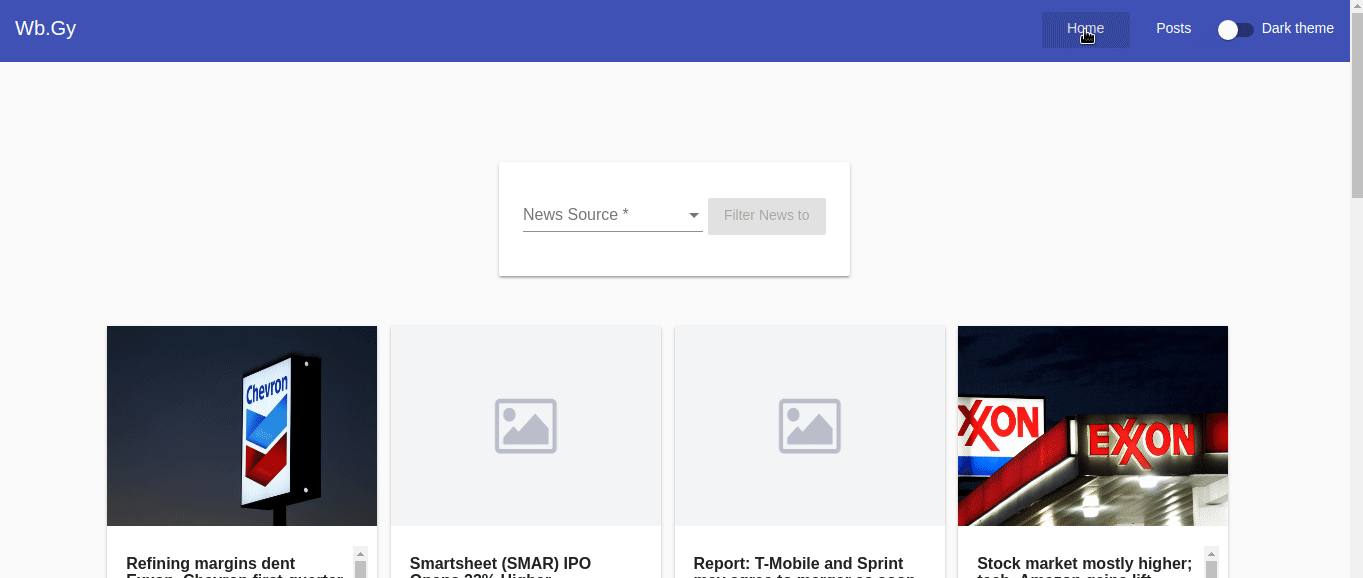
And you can find the demo here
Some useful Links:
- 👨️ My Website/Portfolio
- 🔥 Get your $50 in FREE hosting credit HERE
- 🤑️ No Stripe? How To Get Paid With Payoneer ⇒ $25 + $10 Sign UP Bonus